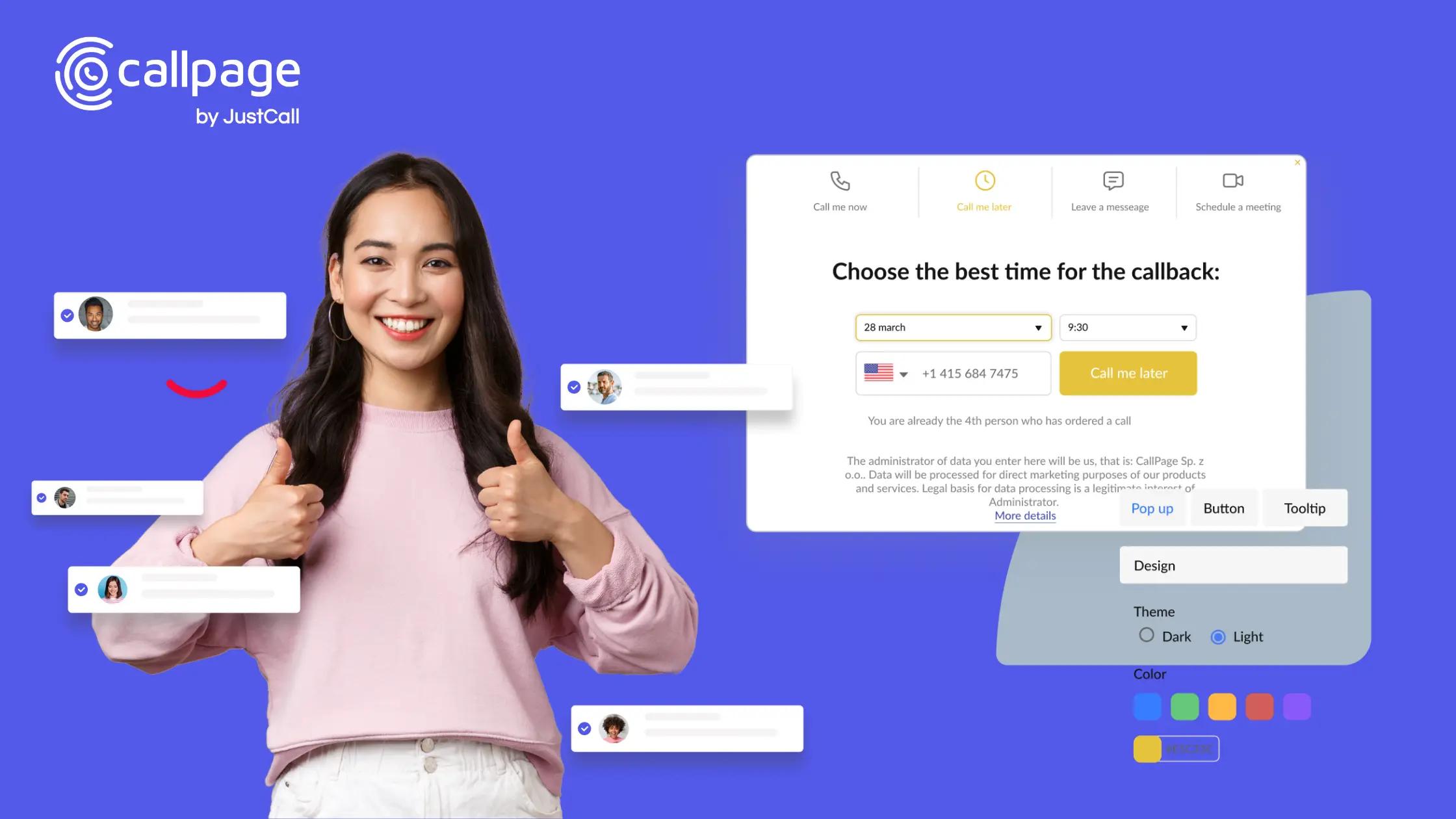
Maximizing Results with Personalized Widgets
In this article, we will focus on how to personalize the CallPage widget to increase conversion.
Key point: Analyze statistics and test
To explore the full potential of the CallPage widget, it's worth conducting tests. Try to personalize standard widget elements and test how this impacts the conversion of your widget. Start by changing one element, for example, prepare a more enticing text for ordering a callback. Then, after a specified time, e.g., 2 weeks check whether this positively influenced the conversion rate.
Customize the look of the widget
Let's check what elements you can customize:
Color
The widget's color can be matched to your website's color scheme or stand out against other elements. Avoid using red for the handset, as it is associated with "rejecting" a call. The handset color should be visible on your website while still matching its design.
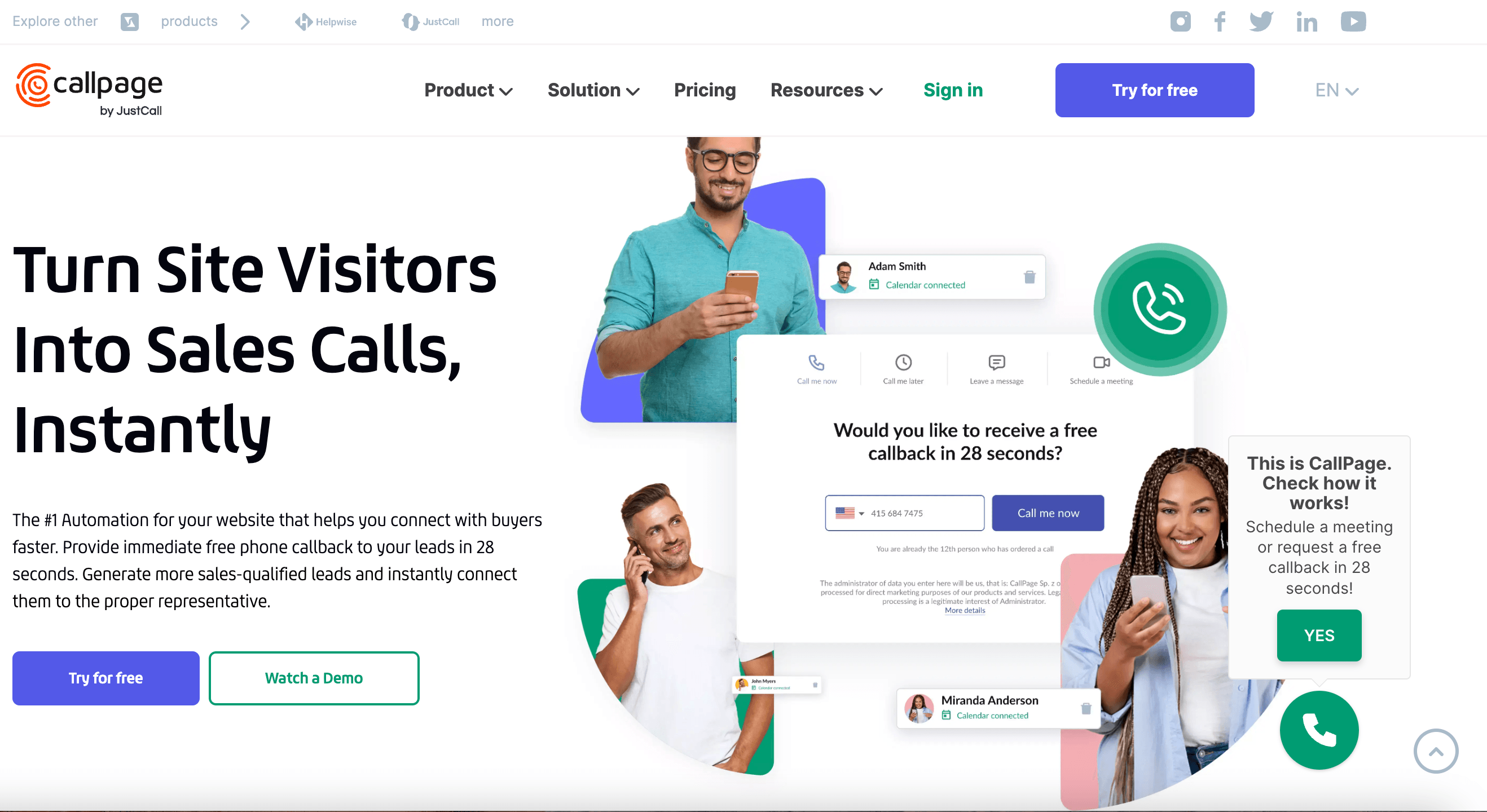
Adjust widget position
The CallPage widget is typically placed in the bottom right corner of the page. However, make sure that this position on your website doesn't overlap with any important elements that the widget could cover. If you have other pop-ups on the site (e.g., chat or cookie notice), ensure they don't overlap.
Logo or picture
Adding a logo allows for widget personalization, reinforcing your brand and making it easier to remember for the customer. Meanwhile, a picture of a person handling calls in your company adds authenticity and emphasizes that there is a "live" person on the other end of the line.
How to change the color and position of the widget in CallPage? Log in to your CallPage account and go to the WIDGETS option. Click on the gear icon to access widget settings. Then, select the Widget's view tab. Here, you'll be able to change the color, upload a background or logo, or modify texts. To change the widget's position, click on the "Button" tab.
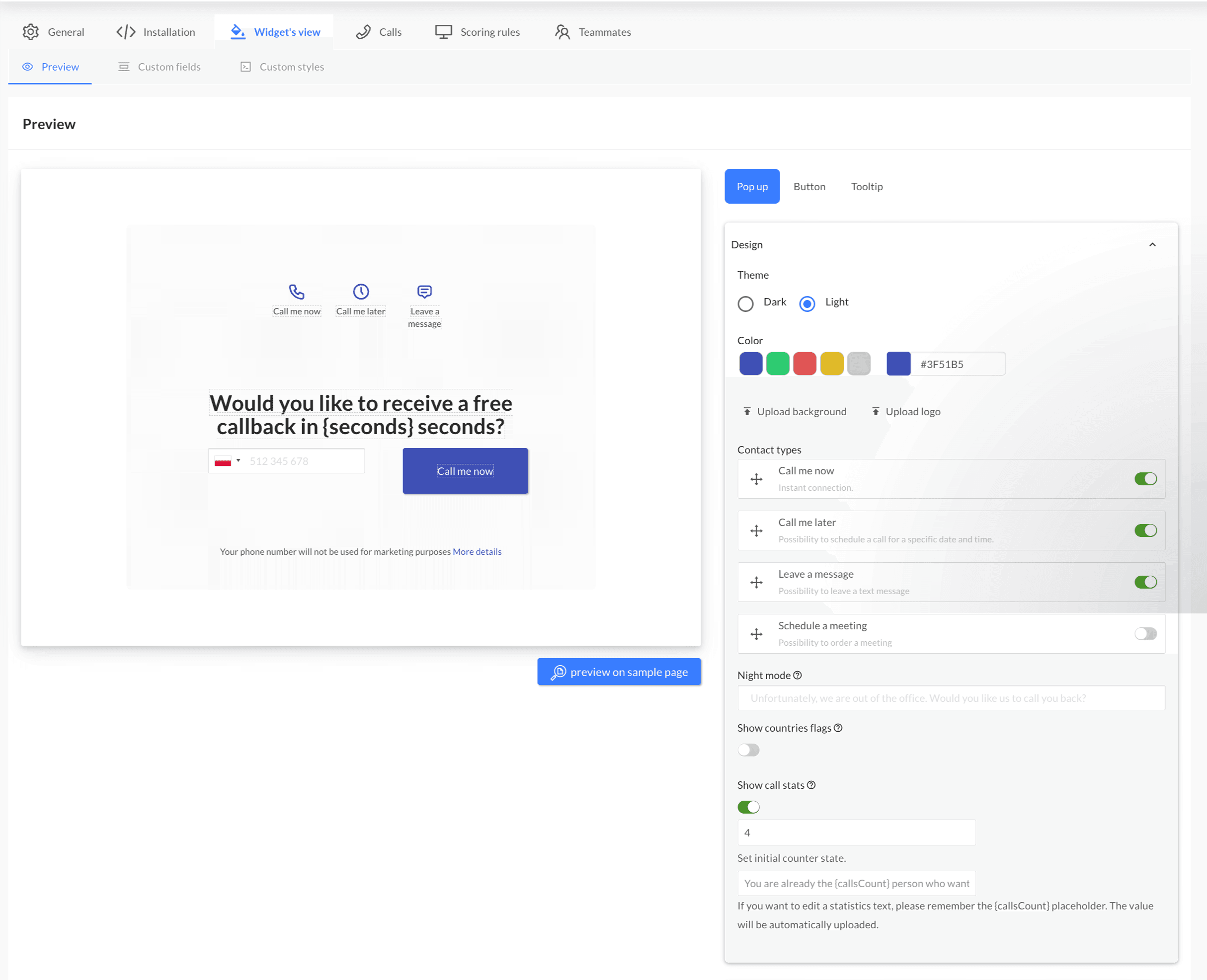
Prepare effective content
Did you know that the conversion rate of the CallPage widget for websites, e.g., in the medical industry, is higher when the standard widget text is modified? It's worth keeping this in mind when customizing your widget's appearance. In addition to well-matched colors, the text you place in the window is crucial, as it should encourage the recipient to leave their details and order a callback - this is called a call to action.
Example: Let's say you're a collagen distributor. Below, you'll find a tip on how to customize the text for your industry.
Instead of the standard message: "Do you want us to call you for free within 28 seconds?" You can use the text: "Do you want to know more about collagen? Leave your number - we'll call you back for free within 28 seconds."
Before you change the content, decide whether you're more interested in acquiring a larger number of leads or their quality. To collect more data, you can offer discounts, and promotional coupons for a service/product. However, some contacts acquired this way may be of little value and attract "promotion hunters".
To change the text on the pop up simply click on the pop-up view. To change the text on the icon, go to Tooltip.
Add consultant photos
If you're adding a photo to the widget, avoid using purchased photos from banks (so-called stock photos) that depict anonymous models in stiff poses. Such photos deter potential customers from leaving their contact details and reduce trust. It's best to add authentic photos of your employees who deal with customer service and answer calls. Another element that affects the widget's effectiveness is providing the advisor's first and last name.
How to do it in CallPage? Go to the Team tab, then select the pencil icon next to the name of the consultant you're interested in. A window will appear where you can edit the data and add a consultant's photo. Repeat the process for all consultants answering calls.
Start generating leads today!
Start a 14-day free trial now,
set up the widget on your site, and see how many more leads you can capture with CallPage
- No credit card required
- 10 minutes set up
- 14 days fully-features free trial